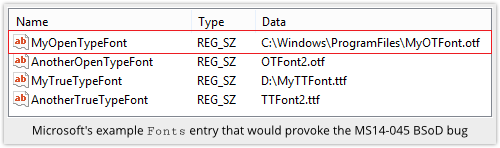
Hey, it happens. Sophos has a great article giving the step by step you need to recover from this without reinstalling everything from scratch. Everything below is from Sophos. Thanks, guys.
ShareMicrosoft has published a workaround that will get you up and running again, but it involves a fair amount of fiddling.
You need to:
- Boot from installation media or go into Recovery Mode.
- Delete the crash-triggering file %WINDOWS%system32fntcache.dat.
- Reboot normally, which should now succeed.
- Save the registry key (see image above) that enumerates your fonts.
- Remove from the registry all OTF font references with pathnames.
- Delete %WINDOWS%system32fntcache.dat again. (It will have been rebuilt.)
- Uninstall the MS14-045 update.
- Restore the registry key that enumerates your fonts.
- Reboot again.
The sort of font entry you need to remove from the registry, if you have any like it, is shown in an example on Microsoft’s Knowledgebase page:
(Click on the image to jump to Microsoft’s how-to guide)
20
AUG
AUG

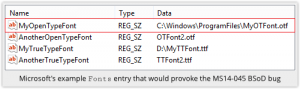



About the Author:
I am a cybersecurity and IT instructor, cybersecurity analyst, pen-tester, trainer, and speaker. I am an owner of the WyzCo Group Inc. In addition to consulting on security products and services, I also conduct security audits, compliance audits, vulnerability assessments and penetration tests. I also teach Cybersecurity Awareness Training classes. I work as an information technology and cybersecurity instructor for several training and certification organizations. I have worked in corporate, military, government, and workforce development training environments I am a frequent speaker at professional conferences such as the Minnesota Bloggers Conference, Secure360 Security Conference in 2016, 2017, 2018, 2019, the (ISC)2 World Congress 2016, and the ISSA International Conference 2017, and many local community organizations, including Chambers of Commerce, SCORE, and several school districts. I have been blogging on cybersecurity since 2006 at http://wyzguyscybersecurity.com