By Joey Pepka
Many email servers refuse to accept email attachments over a certain size. While attachment sizes haven’t kept up with the times, there are other easy ways to send someone large files over email.
Even if you’re using a modern, online email client, message size is limited. Gmail, for example, allows messages to be up to 25 MB, including the message’s text and any attachments. Outlook.com allows only 10 MB. When sending messages over these services, they will automatically give you a helping hand and suggest alternatives—such as using Google drive for Gmail attachments and OneDrive for Outlook.com. That’s handy, of course, but if you’re using a desktop email client or another service, you may need to know about these tricks yourself.
What’s the Maximum Size of an Email Attachment?
In theory, there’s no limit to the amount of data you can attach to an email. Email standards don’t specify any sort of size limit. In practice, most email servers—and some email clients—enforce their own size limits.
In general, when attaching files to an email, you can be reasonably sure that up to 10MB of attachments are okay. Some email servers may have smaller limits, but 10MB is generally the standard.
Gmail allows you to attach up to 25MB to a single email, but this is only guaranteed to work if you’re emailing other Gmail users. As soon as the email leaves Gmail’s servers, it could be rejected by another email server. Many servers are configured to not accept more than 10MB of attachments. You should also bear in mind that email attachments are generally MIME encoded, which increases their size by about 33%. So 10MB of files on your disk will become about 13MB of data when attached to an email.
Use a Cloud Storage Service
By far, your simplest option is to store files you want to share on a cloud storage service like Dropbox, Google Drive, iCloud or OneDrive. You can then share the file with someone and inform them via email that you have done so. They can then click a link and download the file directly to their computer.
If you use Gmail or Outlook.com, you’ll find that Google and Microsoft have integrated Google Drive and OneDrive into their respective email services. Just click the Google Drive or OneDrive button when sending an email and you’ll be able to share a file via email. Gmail and Outlook will walk you through choosing a file that already exists in your cloud storage drive or uploading a new file.
If you use something like Dropbox, you can share the file from the cloud storage service’s website. For example, right-click a file on Dropbox’s website and select Share link if you use Dropbox. If you have the Dropbox app installed on your computer, you can also right-click any file in your Dropbox folder and you’ll see a “Share” command there, as well.
This is the option many email providers are pushing us towards—if you try to attach a large file in Gmail or Outlook.com, you’ll be prompted to upload it to Google Drive or OneDrive first.
Create and Send Multi-Part Archives
If you’re looking for a more traditional, do-it-yourself method, you can split your file up into smaller parts. For example, if you had a 50MB file you wanted to email—or even a collection of large files—you could use a file compression program like 7-Zip to create an archive, and then split the archive into five 10MB pieces.
After splitting the archive, you can then attach all the separated pieces to separate emails. The recipient will need to download each attachment, and then use a file extraction program to extract the larger, complete file from the separate archives.
While it can be a bit cumbersome, this traditional method still works as well as it always did. Some recipients might be confused by the separate attachments—or at least won’t enjoy jumping through hoops to reassemble them. If you’re not sure whether your recipient will know how to do this, it’s probably better to choose an easier method.
Use a Large-File Sending Service
To help answer the large attachment problems, a number of file-sending services have sprung up online over the years. These services let you upload a file, and then give you a link to your upload. You can then paste that link into an email and the recipient can click the link and download the file. Of course, these services have to make money somehow. They may do that by displaying ads, limiting the maximum file size available to free users, or demanding a subscription fee. And note that when you use an online service, you’re entrusting it with your files. That may be okay if your files aren’t particularly sensitive, but you’ll probably want to shy away from uploading sensitive data to a free service you haven’t heard of before. Of course, you could encrypt the files before uploading them — but that would add additional hassle for the recipient, too.
These file-sending services work fine, so long as you’re okay with whatever ads or limitations exist, and you understand the risks—especially with sensitive files. However, I typically recommend just using a cloud storage service instead.
https://www.howtogeek.com/171328/how-to-send-large-files-over-email/
ShareMAY

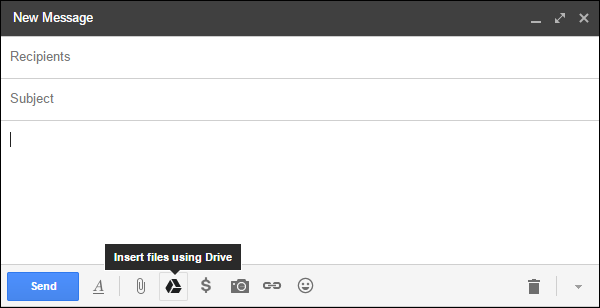
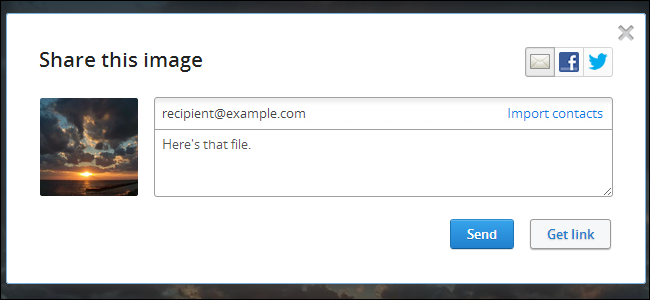
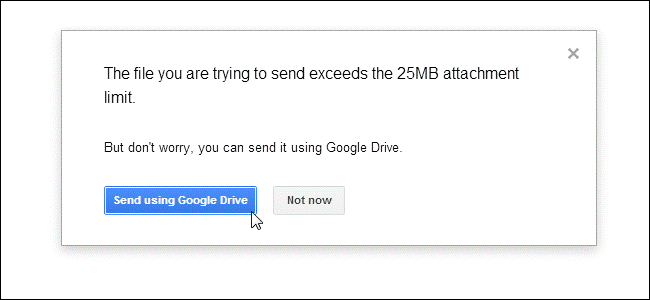
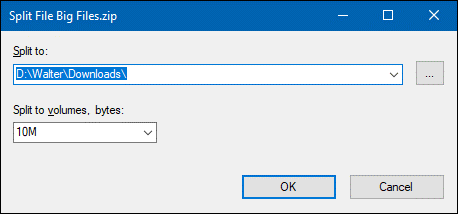
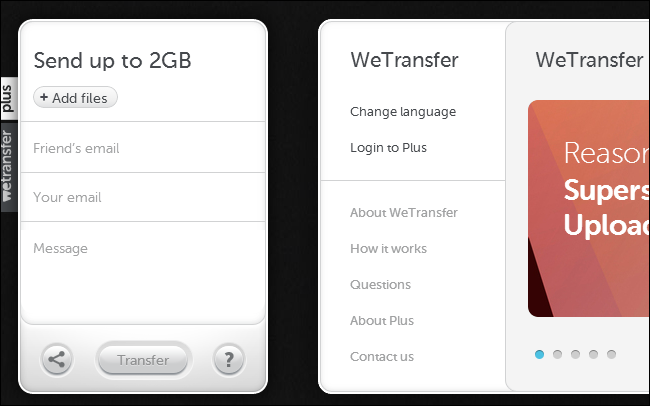



About the Author:
I am a cybersecurity and IT instructor, cybersecurity analyst, pen-tester, trainer, and speaker. I am an owner of the WyzCo Group Inc. In addition to consulting on security products and services, I also conduct security audits, compliance audits, vulnerability assessments and penetration tests. I also teach Cybersecurity Awareness Training classes. I work as an information technology and cybersecurity instructor for several training and certification organizations. I have worked in corporate, military, government, and workforce development training environments I am a frequent speaker at professional conferences such as the Minnesota Bloggers Conference, Secure360 Security Conference in 2016, 2017, 2018, 2019, the (ISC)2 World Congress 2016, and the ISSA International Conference 2017, and many local community organizations, including Chambers of Commerce, SCORE, and several school districts. I have been blogging on cybersecurity since 2006 at http://wyzguyscybersecurity.com