I don’t due a lot of tutorial articles like this one, but it is something that keeps coming up. I have clients who open their Outlook email, and find that the text is very tiny, like the image at left.
My apologies, this is an image from an older version of Outlook. This problem appears in new versions of Outlook in Microsoft Office365. In their inimitable fashion, they have change the menu bar and ribbon yet again, and some controls that used to be available have mysteriously disappeared.
You might think making the tiny type bigger would require a change in Font Size, but in this case that will not work.
The other possibility is that the Page Zoom settings may be ridiculously low. Typically Zoom in in the View menu, but it is not found in the new (simple) menu. You have to change back to the Classical Ribbon view.
Fortunately, I found a YouTube Video that explained what is going on, and here it is.
Share
AUG

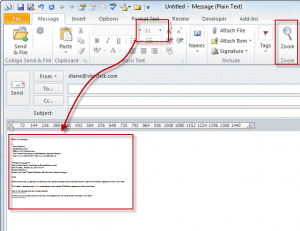



About the Author:
I am a cybersecurity and IT instructor, cybersecurity analyst, pen-tester, trainer, and speaker. I am an owner of the WyzCo Group Inc. In addition to consulting on security products and services, I also conduct security audits, compliance audits, vulnerability assessments and penetration tests. I also teach Cybersecurity Awareness Training classes. I work as an information technology and cybersecurity instructor for several training and certification organizations. I have worked in corporate, military, government, and workforce development training environments I am a frequent speaker at professional conferences such as the Minnesota Bloggers Conference, Secure360 Security Conference in 2016, 2017, 2018, 2019, the (ISC)2 World Congress 2016, and the ISSA International Conference 2017, and many local community organizations, including Chambers of Commerce, SCORE, and several school districts. I have been blogging on cybersecurity since 2006 at http://wyzguyscybersecurity.com